Inventory management not only is the recorded number of goods but also is an important part of accounting practices directly affect the cost, profitability, financial performance, overall. With the small and medium enterprises (SMEs), the investment management software warehouse intensive sometimes not feasible due to the budget or needs not big enough. This is why Microsoft Excel become the popular choice to deploy management solutions stock original.
However, to achieve the real effect when using the inventory accounting with Excel, business need to design the correct file structure, apply the formula, standard process strictly controlled. The article below will, in-depth analysis how effective inventory management in Excelhelp in business optimization operate warehouses to minimize risks skewed data.
1. How effective inventory management in Excel, what is?
Definition from lock from the perspective inventory accounting
“How effective inventory management in Excel” not only is the create table import – export mere. It includes:
- Build system code group, and each unit standard.
- Table setting import – export – survival according to accounting principles.
- Automate calculations, inventory, warning when beyond the norm.
- Reporting inventory analysis, rotation, performance.
All these activities are possible to implement in Excel if designed right from the beginning.
Role of Excel in accounting warehouse business
- Is tool free, easy to approach, particularly suitable for business't have the budget for specialized software.
- Flexible customize according to special products industry.
- Fast connection with the accounting department to make a report quickly.
However, Excel is not accounting software inventory specifically, should the business need to understand the limitations of this tool, apply management model in accordance with the scale of operations.
Read more:
- Software inventory management, logistics speed up the process input – output – delivery
- Tracking tools supplies precision, limit losses and backlog
- Accounting application support, cargo tracking and reporting inventory standard
Comparison between inventory accounting with Excel and software inventory management specialized
| Criteria | Excel | Accounting software stock |
| Cost | Cheap or free | Costs of initial investment |
| Flexibility | High (custom recipe, form) | Available standard procedures |
| Confidentiality | Low, easy to overwritten, deleted | Decentralized obviously, there are access control |
| Right scale | Under 300 sku, single mini-warehouses | Large warehouse, goods lot, multi-branch |
| System integration | Not supported | Can integrate ERP, accounting, sales |
According to the survey of Capterra 2024, more than 50% of small businesses in South East Asia use by effective inventory management in Excel, but among them there are up to 64% reflecting the difficulties in inventory reports when the data increases rapidly.
2. In-depth analysis of the step in the way of effective inventory management in Excel efficiency
To effective inventory management in Excel, business can not only create simple spreadsheet, which should be designed according to process accounting professional, from the stage of construction of the category to the analysis report inventory.
Step 1. Construction of the category of supplies, goods
Why must build the category standardized?
The list of goods is the “backbone” of the entire storage system. If input data is not correct – duplicate teen encryption – all steps are easily skewed.
Portfolio content should be when inventory accounting in Excel:
- Item code (SKU): according to rule, consistent, for example: SP001, NL_A01,...
- Name of goods, commodity groups
- Unit (a box, kg,...)
- The entry price, the sale price, the inventory levels, minimum – maximum
Hint table model effective inventory management in Excel:
| Item code | Item name | Commodity group | UNIT | Admission price | Sale price | Survival minimum | Conservation of the maximum |
| SP001 | Pure water 500ml | Drinks | bottle | 2,500 | 4,000 | 100 | 500 |
Tip: Use Data Validation to select groups of units from the available list, avoid discrepancies due to enter the hand.
Step 2. Table setting import – export – inventory
This is the center reflects the entire operation export – import – inventory daily.
Table structure should include:
- Date of birth
- Item code
- Item name
- Amount of income
- Number manufacturer
- Inventory, end of period (self)
The formula is commonly used:
- =SUMIFS([Số lượng nhập], [Mã hàng], mã, [Ngày], "<=ngày hiện tại")
- =Survival top + Total income – Total production
Additional features warning:
- Use Conditional Formatting to a red alert if inventory
- Create table aggregate inventory automatically according to day, week, month in Pivot Table.
Note: Need to establish clear the first viable states for each zip code in sheet separately to control for projector.
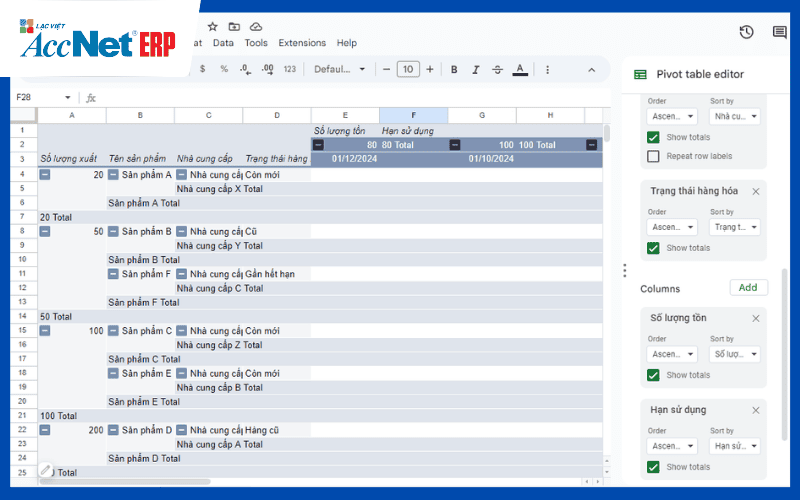
Step 3. Control data using the formula, conditional formatting
How effective inventory management in Excel, the only effective when it is well controlled by formula, error warning.
Useful tools:
- Data Validation: limit value to enter (only numbers, just choose from the list...)
- Conditional Formatting: highlight abnormal values (e.g., negative numbers, inventory exceeds the threshold,...)
- IFERROR, VLOOKUP, INDEX/MATCH: Check out, look exactly the code.
For example: Check inventory pussy:
=IF([Tồn kho]<0,"Cảnh báo âm kho","")
Hint check deviations warehouse fact:
- Compare inventory window list with data from an actual inventory.
- Record the difference in column dedicated to making adjustments when needed.
Step 4. Management import – export automatically in inventory accounting in Excel
The establishment votes import – export can automate form to have link data from the main table.
Sample receipt should have:
- Number of votes date, set name, NCC
- List of goods (name, code, QTY, unit price, amount)
- Associated with the category of goods by VLOOKUP to auto fill unit, unit price.
Automation with the formula:
- Use =VLOOKUP([item Code], [catalogue], 3, FALSE) to complete item name, unit,...
- Button combinations in votes by macro or print area to fast.
You can also link the data from the coupon input – output to the log repository to not have to enter data repeatedly.
Step 5. Inventory report, data analysis
How effective inventory management in Excel supports programming visual reports of the multi-dimensional: code group, and each officer,...
How to create a report:
- Use Pivot Table to group rows, calculate the total input – output – inventory
- Use Slicer to filter quickly over time, groups of
- Draw chart inventory to present to the board of directors
Important indicators in inventory accounting in Excel should track:
- Inventory turnover ratio: =cost of goods sold / inventory value average
- The rate of the slow rotation
- Top goods selling – selling slow
With small and medium business, the have 1 dashboard inventory on Excel helps control the flow of effective without investing the original software.
Read more:
- Reference price tool, inventory management, savings, flexibility, ease of deployment
- Management software import and export goods automate the entire logistics business
3. Advantages and limitations of an effective inventory management in Excel
Advantages:
- Low cost: No need software, just Excel skills.
- High flexibility: Easy to customize according to each industry, each business.
- Easy to deploy: No need intensive training as accounting software.
Restrictions:
- Easy to mistakes when entering manually, especially when there is no control data input.
- No security features or decentralized as clear as software.
- Hard to manage when data increases rapidly: Excel table becomes heavy, easy to errors.
- Not connected with other systems: financial accounting, sales, CRM...
According to internal survey from Vietnam CFO Network 2024, 58% of businesses using effective inventory management in Excel has encountered a serious error at least 1 times due to loss of file, enter the wrong or wrong recipe.

4. The common errors when businesses use Excel inventory management
Although Excel is a useful tool, many businesses are still struggling due to lack of standardized processes, no control input, or do not invest properly into the design file. Here are the common errors:
Do not put code science
- Inventory management in Excel, put the name of the duplicate, not according to rules that finding, reported disorders.
- Lack of coding standards making link table error, wrong formula when searching.
No inventory periodically, leading to the “inventory”virtual
- Data inventory in the file do not match with reality.
- Teen bien inventory → accounting is not subject to accounting adjustments.
No control input
- Enter data manually without binding (validation) lead to the wrong number.
- Wrong recipe or edit wrong data, which Excel table broken without detect.
Not backing up data periodically
- How effective inventory management in Excel, data loss due to overwritten, deleted, or virus, encrypted file.
- Multiple files on multiple machines → inconsistency version → conflict data.
According to the internal report from BizEye 2023, 46% of businesses use inventory management in Excel, each of trouble lost files or false data seriously.
5. Solutions to improve efficiency, inventory management when using Excel
To harness the maximum effective way of effective inventory management in Excel, businesses need to implement a number of solutions to important improvements following:
Standardized form, region-locked data
- Create template file manage inventory in Excel with the list, diary, warehouse, import – export,... be clear.
- Lock the data zone contains the formula using the “Protect Sheet” to avoid editing mistake.
Using Data Validation, Conditional Formatting
- Set list options available, test data coincide, warning, low inventory,...
- Help minimize errors, and data entry, highlight data that need attention.
Combine Google Sheets or OneDrive to share
- Allow multiple employees to update the repository directly, in real-time.
- Cloud storage helps reduce the risk of data loss due to computer error.
Leverage Add-in Power Query in file manage inventory in Excel
- Use tools such as Kutools, Power Query to handle big data more quickly, filter – connection – pooling automatically.
- Easily extract reports according to management requirements.
Training personnel to operate according to the procedure
- How effective inventory management in Excel, there should be clear process from input → inventory → report.
- Assigned clear responsibilities, manual Excel file properly.
6. When should I transfer from Excel to accounting software inventory professional?
Although inventory management in Excel is the tool good start, when the business grows to a certain threshold, accounting software, stock solution is required to avoid risks.
Signs you should upgrade the software:
- Businesses are >300 code or many warehouse branches.
- Frequency – import – inventory makes an Excel overload.
- Need integration with financial accounting, sales orders, invoices electronically.
- It should allocate user rights, data security, control, history manipulation.
Benefits when moving from effective inventory management in Excel to software:
- The automation flow vouchers import – export – report.
- Inventory alert, round dial, conservation slow...
- To ensure accuracy, consistency, save time.
For example: accounting software, inventory AccNet Inventory that allows small and medium business, stock control, according to standard accounting, at the same time connected data, buy – sell – finance only on one platform.
PHẦN MỀM QUẢN LÝ KHO ACCNET ERP TÍCH HỢP “TRỢ LÝ TÀI CHÍNH AI” Không chỉ là một phần mềm nhập – xuất thông thường, AccNet ERP chính là nền tảng quản lý kho thông minh, tích hợp thiết bị, kết nối dữ liệu, cảnh báo tức thời, giúp doanh nghiệp: AccNet ERP mở ra một bước tiến mới trong quản lý kho khi tích hợp trợ lý tài chính AI, giúp doanh nghiệp vận hành chủ động và ra quyết định chính xác hơn. ✅ Quản lý kho chủ động – Không còn “tồn kho ảo, thất thoát khó kiểm soát” ✅ Hiệu quả rõ rệt khi ứng dụng quản lý kho tích hợp AI ĐĂNG KÝ NHẬN DEMO NGAY Vui lòng điền các thông tin vào form chúng tôi sẽ liên hệ lại với bạn trong 24h làm việc.
✅ Demo miễn phí full tính năng ✅ Báo giá cá nhân hóa theo quy mô doanh nghiệp ✅ Tư vấn 1:1 cùng chuyên gia có nhiều kinh nghiệm
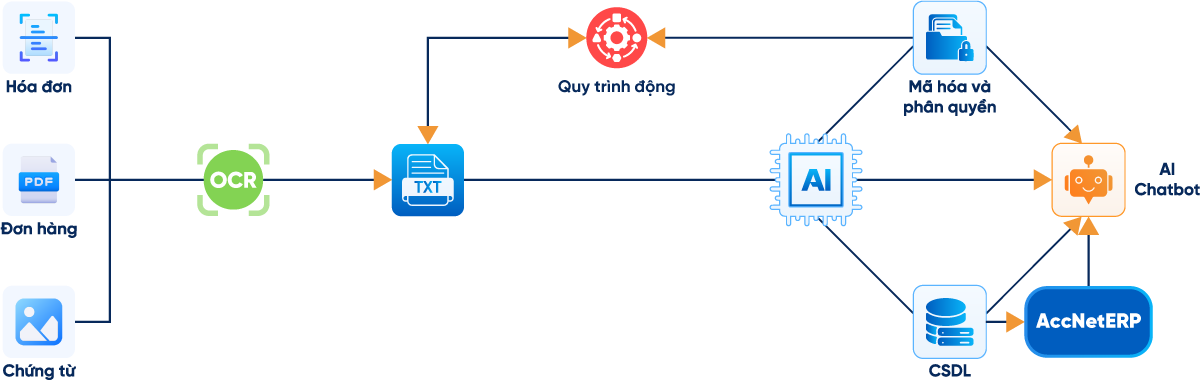



















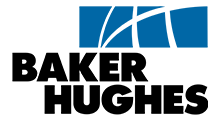
How effective inventory management in Excel is an economical solution, suitable for many businesses in the initial startup phase. However, to achieve an effective real business need:
- Design template science.
- Data control strictly.
- Perform inventory periodically.
- Training personnel input the correct process.
Excel is good platform but should not be the only solution in the long term. When business scaling, Excel will no longer strong enough to ensure accuracy, the data link multi-dimensional.
Business should consider each stage of development to choose management solutions, warehouse fit – from inventory management in Excel to accounting software inventory intensive AccNet Inventory to optimize processes, save resources and increase competitiveness. You can immediately download the sample Excel file inventory management standard accounting or sign up experience demo accounting software free warehouses to assess the actual efficiency for your business.
CONTACT INFORMATION:
- ACCOUNTING SOLUTIONS COMPREHENSIVE ACCNET
- 🏢 Head office: 23 Nguyen Thi huynh, Ward 8, Phu Nhuan District, ho chi minh CITY.CITY
- ☎️ Hotline: 0901 555 063
- 📧 Email: accnet@lacviet.com.vn
- 🌐 Website: https://accnet.vn/
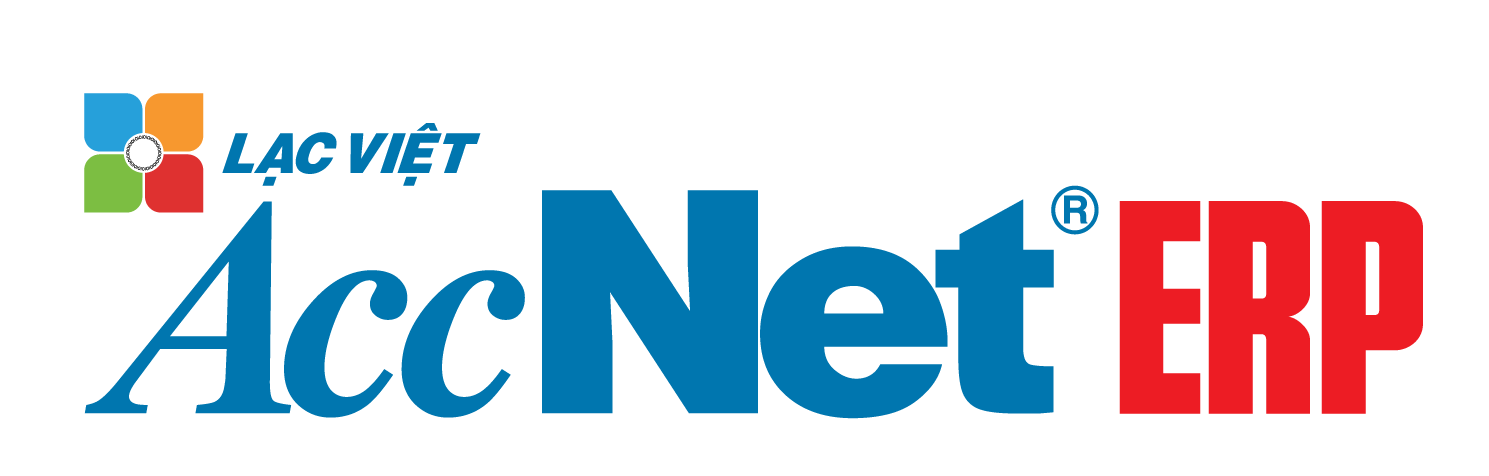

Theme: